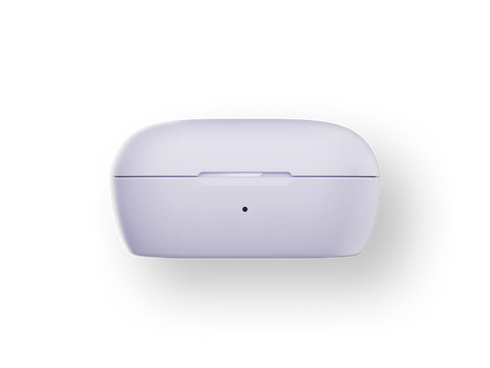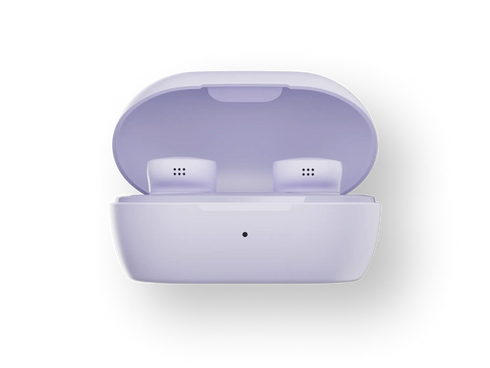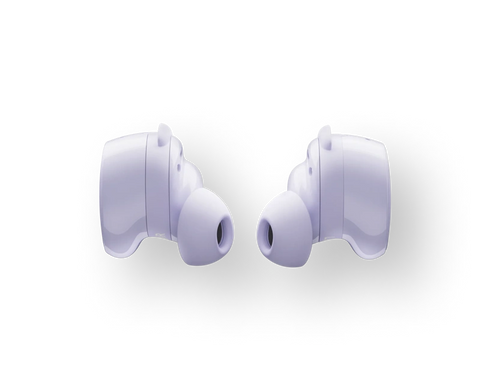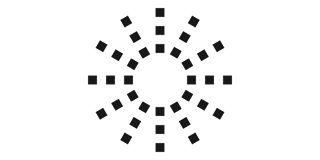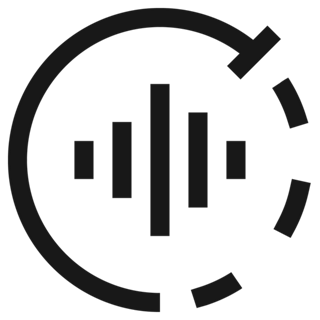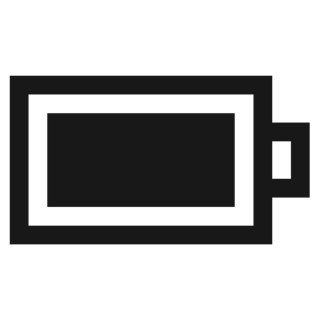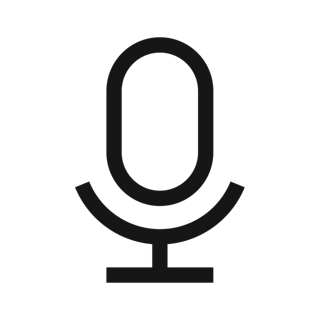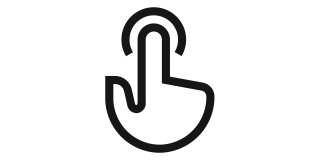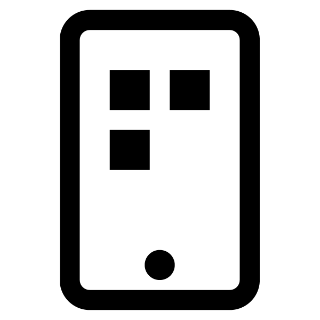Bose QuietComfort Earbuds
Availability: In stock
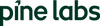

Selling Price :
₹ 16,900Hands-free, hassle-free switching
Bluetooth® multipoint offers seamless, uninterrupted listening. Switch between your phone, your laptop, and other devices with ease — without missing a beat.


Features


Powerful, proven audio
Remarkable sound quality means what you hear hits all the right notes.
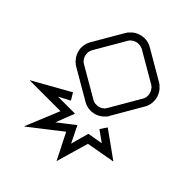
Defy distractions
Renowned noise cancellation consistently and effectively blocks out your surroundings.
Water and world resistant
An IPX4 rating for water resistance means splashes, drips, and sprays won’t hold you back.
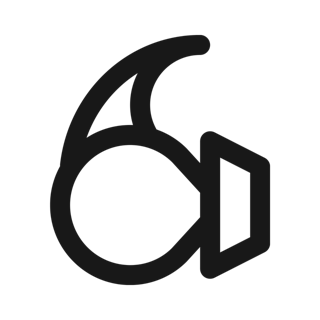
A fit that won’t quit
A trio of eartip and stability band sizes ensures your earbuds feel comfortable, snug, and secure.
Switch devices, uninterrupted
Bluetooth multipoint lets you switch between your phone, laptop, and other devices — all without missing a moment.
SPECS
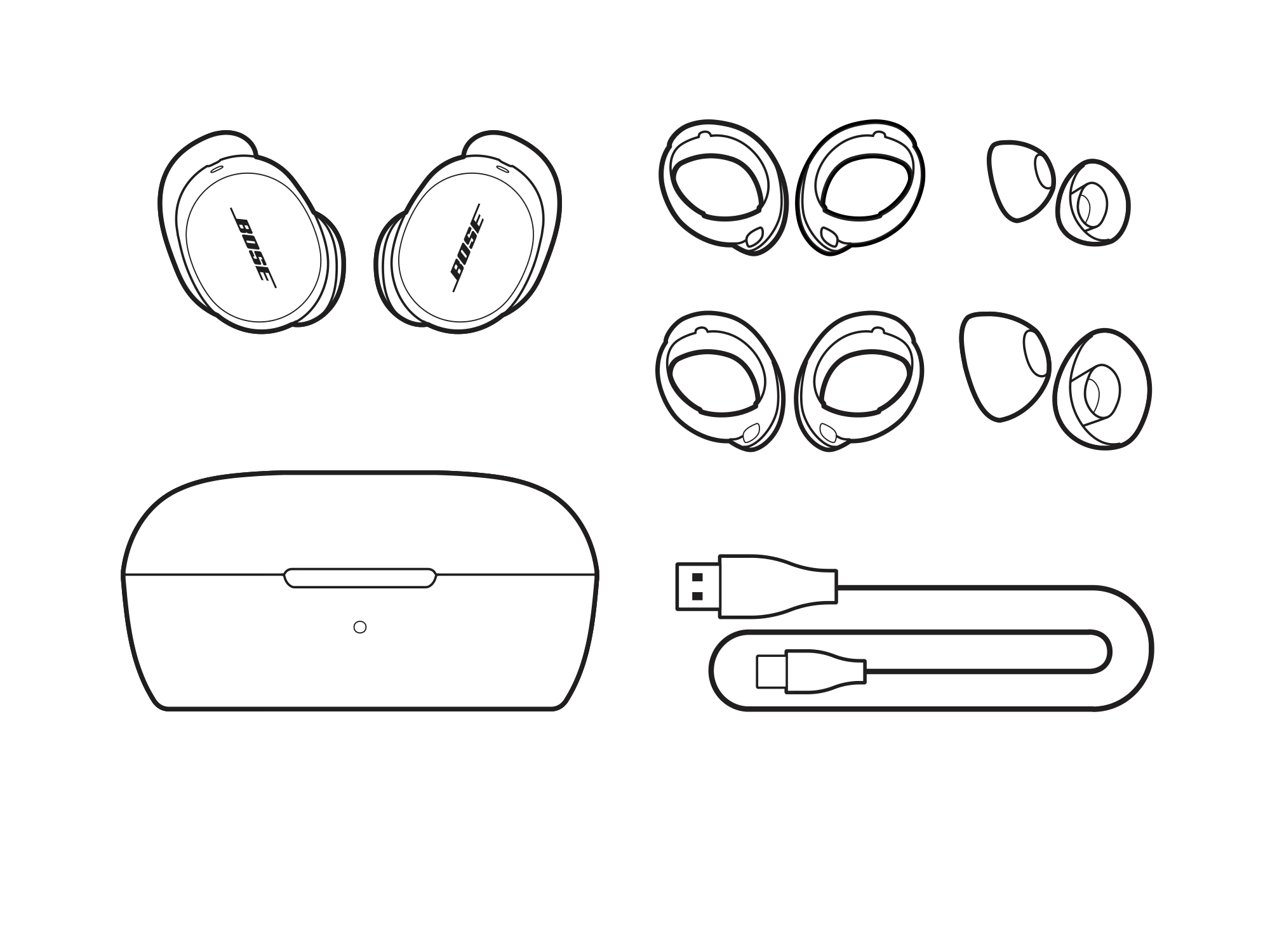
- Charging case
- USB-C cable (USB-A to USB-C, 12")
- Fit Kit (Small, Medium, and Large eartips & stability bands for each earbud)
- Safety sheet
- 2 Bose QuietComfort Earbuds
Sound with stamina
Carpe the damn diem with enduring, iconic audio designed for less precious, more everyday play.

Immersive Audio and Smart Connectivity – Bose QuietComfort Earbuds
Bose continues to set the benchmark in premium sound with the Bose QuietComfort Earbuds, the latest evolution in noise-canceling technology. Drawing on decades of acoustic expertise, these earbuds combine world-class active noise cancellation (ANC) with immersive audio capabilities, delivering an unmatched listening experience for music, calls, and entertainment.
Bose’s legacy of innovation ensures every note is reproduced with clarity, depth, and precision. QuietComfort Earbuds take this further by integrating Immersive Audio Mode, creating a multidimensional listening experience that feels natural and expansive. Whether you’re watching movies, playing games, or enjoying live recordings, every sound comes alive.
Designed for all-day comfort, the earbuds feature soft silicone tips that fit securely while reducing ear fatigue. The sleek, modern aesthetic complements any lifestyle perfect for commuting, working, or relaxing at home. CustomTune™ technology automatically adapts audio to your ear’s shape, providing consistent, balanced sound with precise highs, mids, and lows.
Durability is a hallmark of the QuietComfort Earbuds. With an IPX4 water-resistance rating, they resist sweat and light splashes, making them ideal for workouts, jogging, or unexpected rain. Bluetooth 5.3 connectivity ensures fast, stable connections across all devices, with low-latency streaming for gaming and video. Integrated voice assistant support with Alexa, Siri, and Google Assistant provides hands-free control at all times.
The Bose Music App allows full audio customization, including EQ settings, ANC levels, and immersive sound modes. Combined with intuitive touch controls and fast USB-C charging, these earbuds are designed for the modern listener who demands high-quality sound and convenience.
From advanced noise cancellation to a comfortable fit and high-fidelity audio, the Bose QuietComfort Earbuds set the gold standard for wireless earbuds, ensuring a premium experience wherever you go.
Soundscape Store – Your Trusted Destination for Bose QuietComfort Earbuds
Soundscape Store is India’s premier retailer for authentic Bose products, offering a wide selection of high-end audio gear including Bose QuietComfort Earbuds. We aim to bring the world’s best sound experiences to Indian consumers with authenticity, reliability, and exceptional service.
All products are 100% genuine and sourced from authorized Bose distributors, ensuring that your earbuds come with official manufacturer warranties. With detailed product descriptions, expert guidance, and comparison tools, Soundscape Store helps you make informed purchasing decisions.
Our platform offers secure payment gateways, EMI options, and flexible payment methods, making premium Bose earbuds accessible for everyone. Fast and safe shipping ensures that your order reaches you reliably, whether you’re in Mumbai, Bangalore, Delhi, Hyderabad, or smaller towns.
Soundscape Store also provides responsive customer support, assisting with setup, Bose Music App guidance, and troubleshooting, making your shopping experience seamless. With frequent updates on new releases, promotions, and exclusive deals, customers always have access to the latest Bose innovations.
Key Features of Bose QuietComfort Earbuds
1. Advanced Noise Cancellation (ANC)
Bose QuietComfort Earbuds feature industry-leading Active Noise Cancellation (ANC) that blocks out unwanted background noise, whether you are in a crowded office, busy street, or on public transport. ANC ensures you can fully immerse yourself in music, podcasts, or calls without distractions, creating a private listening environment anywhere.
2. Immersive Audio Mode
With spatial audio technology, the earbuds deliver a 3D, multi-dimensional listening experience. Music, movies, and gaming sound richer and more dynamic, placing you at the center of your audio world. Every beat, instrument, and vocal is reproduced with clarity and depth, enhancing entertainment and gaming alike.
3. CustomTune™ Sound Calibration
Every ear is unique, and CustomTune™ technology automatically adapts the audio output to the shape of your ears. This ensures balanced highs, mids, and lows for a highly personalized listening experience, so your favorite music always sounds its best.
4. Up to 6 Hours Battery Life
Enjoy long listening sessions on a single charge, with up to 6 hours of continuous playback. The compact charging case provides additional recharges, allowing for all-day use without worrying about running out of battery. Perfect for travel, work, or long commutes.
5. IPX4 Water Resistance
The earbuds are sweat- and rain-proof, making them ideal for workouts, jogging, or outdoor activities. With an IPX4 rating, you don’t have to worry about accidental splashes or light rain, ensuring durable performance in everyday situations.
6. Bluetooth 5.3 Connectivity
Equipped with Bluetooth 5.3, the earbuds provide stable, fast, and low-latency wireless connectivity. Stream music, videos, or calls seamlessly across devices with minimal dropouts and a strong, reliable signal.
7. Bose Music App Integration
Take control of your audio experience with the Bose Music App. Adjust EQ settings, switch ANC levels, enable immersive audio mode, and save your preferred settings for different environments or situations, creating a truly customized listening experience.
8. Touch Controls
Convenient touch gestures allow you to play, pause, skip tracks, adjust volume, answer calls, and activate voice assistants like Alexa, Siri, and Google Assistant. No need for multiple buttons everything is intuitive and easy to use.
9. Adaptive Microphone System
Multiple microphones work together to filter background noise and focus on your voice. This ensures clear, natural-sounding calls, even in noisy environments, so you can confidently take calls anywhere.
10. Compact Charging Case
The sleek and portable charging case keeps your earbuds safe while providing additional battery backup. It also supports fast USB-C charging, so a short charge can quickly get you back to your music.
11. Voice Assistant Support
Seamlessly integrate with Alexa, Siri, or Google Assistant for hands-free control. Manage calls, control music, get answers, and even control smart home devices using just your voice.
12. Secure and Comfortable Fit
Soft silicone ear tips in multiple sizes provide a secure and stable fit, preventing the earbuds from falling out during physical activity. The ergonomic design ensures all-day comfort, whether commuting, working, or exercising.
13. Lightweight Design
Designed to be minimal and lightweight, these earbuds reduce ear fatigue during extended listening sessions. Enjoy long hours of music or calls without discomfort.
14. Auto Volume Adjustment
Automatically adjusts playback volume based on ambient noise levels, ensuring consistent listening without having to manually adjust settings in varying environments.
15. Multi-Device Pairing Switch seamlessly between devices like your phone, tablet, or laptop without having to re-pair. Perfect for multitasking or managing work and entertainment across multiple devices.
16. Enhanced Bass Response
Despite their compact size, the earbuds deliver deep, rich bass that complements clear mids and highs, resulting in a well-balanced, immersive audio experience suitable for all music genres.
17. Low-Latency Audio
Ideal for gaming and video streaming, the earbuds minimize audio lag, ensuring perfect synchronization between sound and visuals for an immersive multimedia experience.
18. Premium Build Quality
Crafted from durable, high-quality materials, the earbuds combine modern aesthetics with long-lasting performance, capable of withstanding daily wear and tear.
19. Quick Charge
A short 10-minute charge provides up to 2 hours of playback, ideal for last-minute use when you’re on the go. Fast charging ensures you’re never without your music for long.
20. Clear Call Clarity
The advanced microphone system and signal processing ensure crisp, natural voice quality during calls, even in noisy environments. Whether for business or personal use, your voice will be heard clearly every time.
Top 5 Reasons to Buy Bose QuietComfort Earbuds from Soundscape Store
1. 100% Authentic Bose Products
When you purchase Bose QuietComfort Earbuds from Soundscape Store, you can be confident that you are receiving 100% genuine Bose products. All earbuds are sourced directly from Bose, ensuring premium sound quality, durability, and performance. Buying from unauthorized sellers risks counterfeit products, which can compromise noise cancellation, audio clarity, and reliability. With Soundscape, authenticity is guaranteed, giving you peace of mind with every purchase.
2. Comprehensive Warranty Coverage
Every pair of Bose QuietComfort Earbuds purchased at Soundscape Store comes with the official Bose manufacturer warranty. This warranty protects against manufacturing defects and ensures access to reliable repair or replacement services. Whether you face an issue with connectivity, battery, or sound quality, the official warranty provides hassle-free support, making your investment safe and secure.
3. Expert Customer Support
Soundscape Store offers dedicated and knowledgeable customer support to guide you throughout your purchase journey. Our team assists with selecting the right earbuds, setting up the Bose Music App, connecting to multiple devices, and troubleshooting any technical issues. Whether you have questions about buying Bose earbuds online in India or optimizing sound settings for immersive audio, our experts are available to ensure a smooth and satisfying experience.
4. Competitive Pricing and Attractive Offers
Soundscape Store provides premium Bose earbuds at competitive prices, making it easier for customers to access high-end audio technology. Seasonal discounts, bundle deals, and EMI options make purchasing Bose QuietComfort Earbuds convenient and affordable. You can enjoy the best Bose earbuds without overpaying, and exclusive offers ensure excellent value for money.
5. Fast and Safe Delivery Across India
Soundscape ensures secure and timely delivery of your Bose QuietComfort Earbuds to all major cities like Mumbai, Delhi, Bangalore, Hyderabad, and even remote locations. Products are carefully packaged to prevent damage during transit, and tracking options allow you to monitor your order. This reliable shipping service ensures that you can start enjoying your earbuds without unnecessary delays.
Why Choose Soundscape for Bose QuietComfort Earbuds
Soundscape Store stands out as India’s trusted destination for authentic Bose products. Shopping with Soundscape guarantees a seamless online experience with detailed product information, verified specifications, high-resolution images, and easy navigation.
As an authorized Bose retailer, Soundscape ensures that every purchase comes with genuine Bose earbuds, official warranties, and reliable after-sales support. Customers can shop confidently, knowing they are receiving authentic products backed by a professional team.
Soundscape also provides regular deals, secure payment options, EMI facilities, and rapid shipping, making it one of the most convenient platforms to buy Bose earbuds online in India. From selecting the right model to post-purchase assistance, Soundscape’s commitment to customer satisfaction makes it the preferred choice for audiophiles and casual listeners alike.
Whether you are looking for the best Bose earbuds for travel, work, or entertainment, Soundscape Store ensures authenticity, affordability, and a superior shopping experience every time.
Which noise-canceling earbuds are better: Bose QuietComfort Earbuds or Bose Ultra Open Earbuds?
The Bose QuietComfort earbuds deliver superior active noise cancellation (ANC), making them ideal for travel, office, or crowded environments where you need to focus. In contrast, the Bose Ultra Open Earbuds prioritize situational awareness, allowing you to hear your surroundings while listening. If you want immersive, isolated audio for music, calls, or movies, the QuietComfort earbuds lead in noise cancellation and audio clarity.
How long does the battery last on Bose QuietComfort Earbuds?
The Bose QuietComfort earbuds offer up to 6 hours of playback on a single charge. The compact charging case provides additional charges, extending total listening time up to 24 hours. A quick 10-minute charge delivers 2 hours of playback, making these earbuds convenient for on-the-go users.
Are Bose QuietComfort Earbuds comfortable for long wear?
Yes. With soft silicone ear tips in multiple sizes and an ergonomic design, the Bose QuietComfort earbuds provide all-day comfort with minimal ear pressure. They are perfect for long commutes, work hours, or extended music sessions without causing fatigue.
Are Bose QuietComfort Earbuds water-resistant?
Yes. The Bose QuietComfort earbuds feature an IPX4 water-resistance rating, making them sweat- and splash-proof. They are suitable for workouts, jogging, outdoor activities, or daily commuting, ensuring durability and reliability in various environments.
Which Bose earbuds offer better audio quality?
Both the Bose QuietComfort earbuds and Bose Ultra Open Earbuds deliver premium sound, but the QuietComfort earbuds have an Immersive Audio Mode and a closed in-ear fit, which provides deeper bass, richer spatial sound, and better noise isolation. For audiophiles seeking the best Bose earbuds experience, the QuietComfort model is superior.
Can I buy Bose QuietComfort earbuds online in India?
Yes. You can buy Bose earbuds online from trusted stores like Soundscape Store, ensuring you get 100% genuine products, official Bose warranty, and expert customer support. Buying online allows convenient delivery anywhere in India and access to exclusive offers and EMI options.
Are Bose QuietComfort earbuds suitable for calls and meetings?
Absolutely. The adaptive microphone system filters background noise, providing clear and crisp voice calls even in noisy environments. This makes them ideal for business calls, virtual meetings, or casual conversations, ensuring professional-quality communication.
How do Bose QuietComfort earbuds compare for gaming and streaming?
With low-latency Bluetooth 5.3 connectivity and immersive audio, the QuietComfort earbuds minimize sound delays for perfectly synchronized gaming and video streaming. The enhanced bass and balanced sound make them suitable for movies, music, and online entertainment.
Are Bose QuietComfort earbuds the best Bose earbuds for travel?
Yes. Thanks to world-class ANC, long battery life, compact design, and comfortable fit, the QuietComfort earbuds are among the best Bose earbuds for travel. They block out airplane and traffic noise, delivering immersive audio and convenience on the go.
How can I ensure I am buying genuine Bose QuietComfort earbuds in India?
Always purchase from authorized sellers like Soundscape Store or the official Bose India website. Genuine earbuds come with Bose branding, verified packaging, warranty documentation, and after-sales support, ensuring authenticity and peace of mind.
Other Popular Bose Products from Soundscape
-
Bose Soundbars:Transform your home audio experience with Bose soundbars that deliver rich, cinematic sound and a sleek design to complement any room.
-
Bose Earbuds:Enjoy immersive sound and superior noise-canceling capabilities with Bose earbuds, perfect for on-the-go listening, workouts, and calls.
-
Bose Speakers:Elevate your home entertainment with Bose home speakers, offering premium sound quality for movies, music, and podcasts.
Accessories: Enhance your Bose speaker experience with a variety of accessories such as speaker stands, protective cases, and carrying bags to protect and improve your devices.
You Can Also Search For :
Bose Speakers| Bose Soundlink Flex 2| Bose Portable Smart Speakers| Bose Soundlink Micro| Bose Bluetooth Speakers| Bose Surround Speakers| Bose Soundlink Revolve + 2| Bose Soundlink Max| Bose S1 Pro +| Bose Bass Module 500| Bose Bass Module 700| Bose Ceiling Speakers| Bose Headphones| Bose QuietComfort Ultra Headphones| Bose QuietComfort Headphones| Bose Earbuds| Bose QuietComfort Ultra Earbud| Bose Ultra Open Earbuds| Bose QuietComfort Earbuds| Bose QuietComfort Earbuds 2| Bose Soundbar| Bose Bundles| Bose Smart Soundbar| Bose Smart Ultra Soundbar| Bose Smart Soundbar Bundle| Bose Smart Soundbar Bundle Full| Bose Smart Soundbar Ultra Full| Bose Soundbar ComboQ1. Where can I buy Bose QuietComfort Earbuds online in India?
Q2. Are Bose QuietComfort Earbuds the best Bose earbuds available in India?
Q3. How do I identify genuine Bose QuietComfort Earbuds in India?
Q4. Can I connect Bose QuietComfort Earbuds to multiple devices?
Q5. Are Bose QuietComfort Earbuds suitable for workouts and travel?
Q6. Can I control my Bose QuietComfort Earbuds using voice assistants?
Q7. How long does the battery last on Bose QuietComfort Earbuds?
Q8. Are Bose QuietComfort Earbuds comfortable for long listening sessions?
Q9. Can I customize the sound on Bose QuietComfort Earbuds?
Q10. Are Bose QuietComfort Earbuds worth buying online in India?
Q11. What makes Bose QuietComfort Earbuds better than other Bose models?
Q12. Can I buy Bose QuietComfort Earbuds on EMI in India?
BOSE EXCLUSIVE STORES